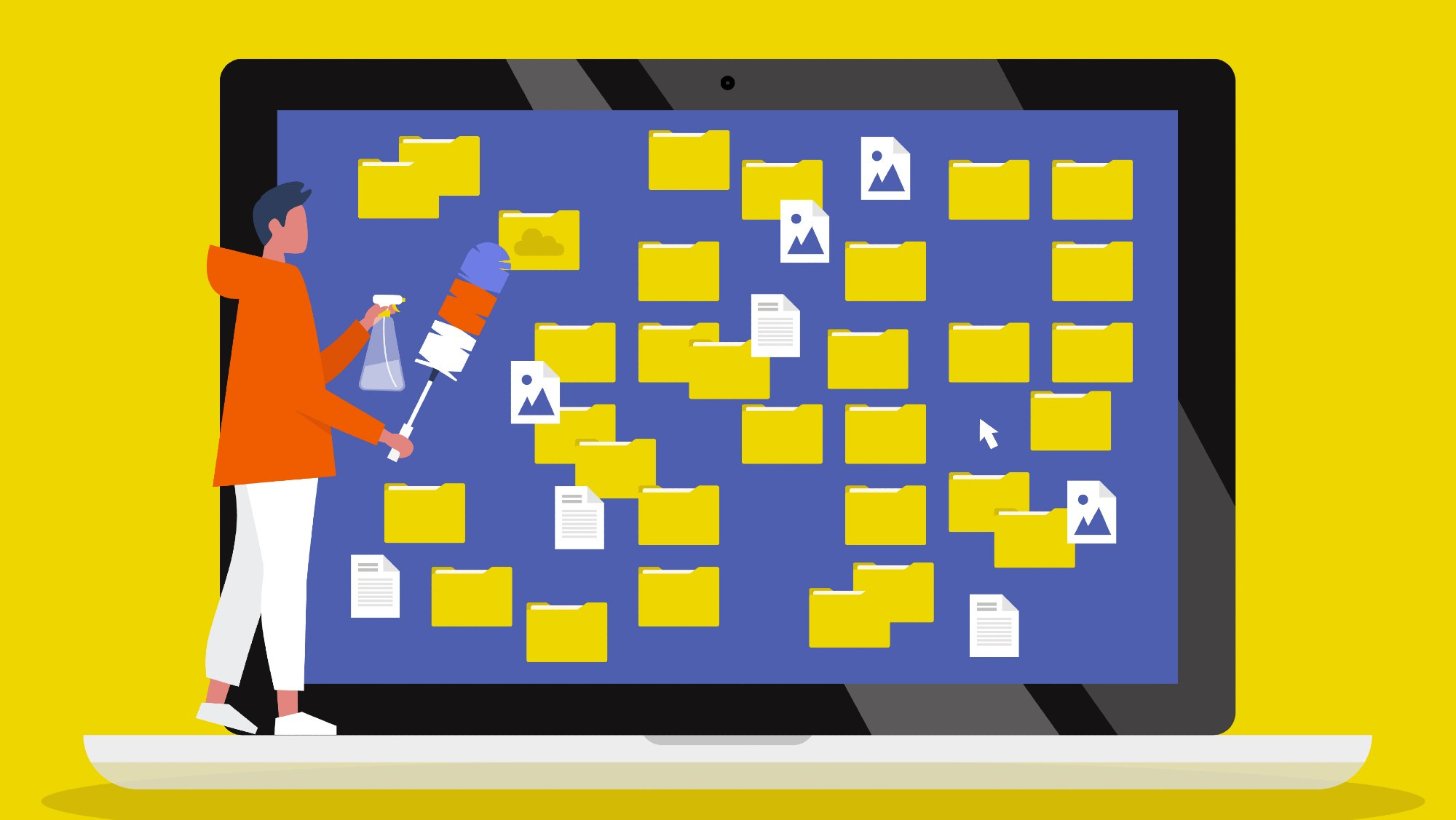Tidy up your digital life with these organizer apps
Need an autumnal refresh after letting things slide over the summer? Here are five tools to help bring order to your digital chaos.
It’s back-to-school time for students and end-of-summer-refocus time for the working world, which means you should probably start getting organized.
One of the most neglected areas is one you can’t actually touch: your digital life. It may seem easier to putter around your home organizing papers and trinkets, but that doesn’t mean your desktop or laptop computer deserves to be a big messy-mess.
C’mon, let’s be real: Underneath this very story lies a cluttered desktop or home screen of windows, files, tabs, or apps you haven’t opened or used in months.
The following paid and free applications can help get your system in shape for a new season. Let’s get into it.
Organize the chaos
Fences (PC, paid with annual subscription)
If your desktop looks a bit like someone swallowed 10,000 mahjong tiles and then sneezed them out, you need to tackle this before anything else.
Stardock Software has a whole host of programs and apps that can alter your desktop and file organization but Fences stands out for us.
Fences is a file organizer that essentially lets you corral files together (or “fence” them in) so that relevant files, folders, and icons can be neatly grouped and more easily accessed. Fences is also fully customizable so you can choose the color of the groupings and label each “fence” so you always know what you have and where you have it. You can even choose the font for them so you don’t have to look at the same boring desktop day in and day out.
Although usage varies, in general Fences isn’t a tremendous energy drain on your CPU either—just be wary of overloading with too many groupings as some users have experienced performance slowdown (and besides, if you replace a file clutter with Fences clutter, are you really solving your problem?)
Work on your toolbar hygiene
RocketDock (PC, free)
One thing PC users tend to envy (or miss) about the Mac is the clean app toolbar.
If you’ve recently switched from Mac to PC and miss that old taskbar for keeping your go-to apps organized, RocketDock is a very useful way to clone this feature, and reduce app icon clutter.
It’s really that simple—RocketDock works just like the traditional Apple taskbar but for PC users. You can put it on any side of the screen and it moves and acts just the Apple version. It also doesn’t supersede the Windows taskbar if you still need it so you can organize your apps and computer access features on both and use them at the same time.
MultiDock (Mac, paid)
We haven’t forgotten about Apple users. If your only complaint about the Mac toolbar is that there’s only one, then MultiDock is a unique way to expand the dock experience.
Just like the name suggests, it lets you put several taskbar docs on the desktop so you can keep your files in one, your school apps in another, and your game apps in one more (so you’re not tempted to”accidentally” launch into a game when you should be finishing your work).
There are also no limits on the number of panels you can put on your desktop and every icon and animation is customizable to meet your pickiest needs.
Make it all look pretty
Rainmeter (PC, free)
The best part of this comprehensive desktop customization and organization program is that it’s free and has pretty expansive customization options.
Rainmeter allows you to take all the stuff you wish you had handy on desktop and arrange, organize, and re-skin it to make it more accessible (so you don’t have to rely on the Windows “Start” button to bring up your most used apps—it doesn’t always call up what you’re looking for when you need it). If you’re the type who hates wearing a watch but still needs to keep track of the time when you’re playing online so you don’t miss roll call or a meeting, you can keep your synced calendar right on top to help you map out your day.
You organize your desktop by downloading “skins” from the app’s community archive at Visualskins.com or program and design one of your own. There’s just about something for every taste from “simple, clean” designs to special Fallout 4 skins.
Rainmeter will use about 35 MB of RAM, or roughly 5% of your CPU, which is not monstrous, but it’s something to keep in mind as you load up on apps and files.
Wallpaper Engine (PC, paid)
Ok, this isn’t really an organization optimizer, but if you’re tired of the same old boring desktop image staring back at you (as nice as those mountains and trees are), Wallpaper Engine can be one way to help.
This app turns your desktop into a kinetic, vibrant display that runs videos and animations on your computer’s main hub. You can even take still images and add effects to them like static, glitches and even flames in the wallpaper customizer.
However, this program is a bit of a beast when it comes to your CPU’s resources. Wallpaper Engine uses 1024 MB/1 GB of RAM, and there have been those who report seeing other apps and programs slow down when the kinetic displays are running. It’s something to keep in mind as you weight aesthetics vs. efficiency.